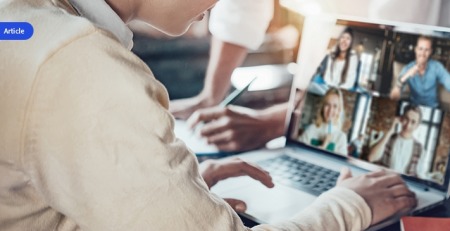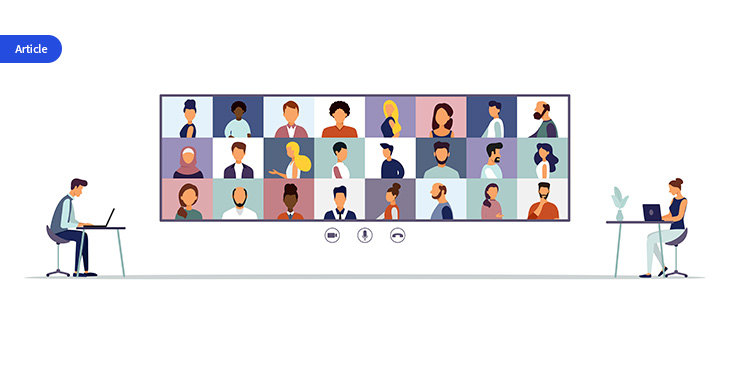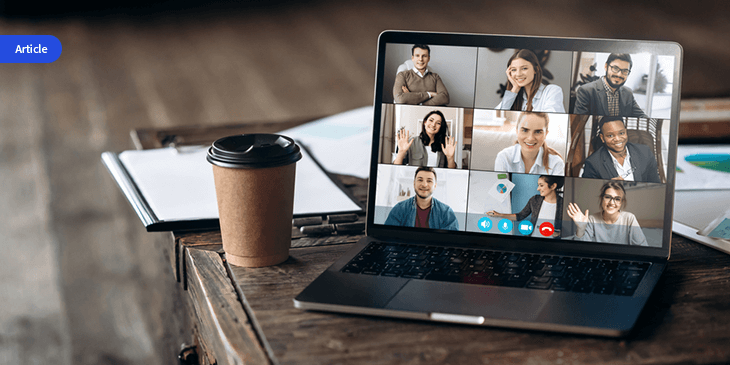Lost, stolen or hacked: Preventing the worst of the worst
Our devices house our entire lives. From finances to family photos they’re the keepers of our past, present and future. Even the thought of someone gaining unauthorized access is enough to set off alarm bells.
When it comes to protecting your devices, sometimes the best offense is a good defense. Follow these seven steps to curb some of that device anxiety and provide a safe harbor for your hardware, even if it’s out of your hands.
Password-protect your login and lock screens
Passwords are the first lines of defense when securing access to your device. Logging into your computer should require a hard-to-guess password. Though it can still be personal, steer clear of anything too obvious like your wedding anniversary or a pet’s name. A combination of letters, numbers and symbols is always best. Some devices can also be programmed to use biometric identifiers like fingerprints or facial recognition. Whichever you choose, just make sure it’s unique to this machine and not replicated anywhere else.
While you’re setting up your login screen, be sure a password is also required to unlock your screensaver. If you work in an environment where you have to step away from your machine frequently, get into the habit of locking your machine anytime you leave your laptop. Alternatively, you can also go into the settings and shorten the length of time it takes before your computer goes to sleep.
Use an encrypted hard drive
Passwords protect external access, but unless you encrypt your hard drive, your files are still vulnerable. Thieves who can’t get past your lock screen may opt for a more physical approach, removing your hard drive and copying the data directly.
Hard drive encryption also lessens your risk of unscrupulous file modification, malicious script file insertion or hard drive cloning. The process renders your resting data and personal files unreadable without a prescribed authorization key.
Hard drive encryption also lessens your risk of unscrupulous file modification, malicious script file insertion or hard drive cloning.
Back up regularly
The more frequently you back up your data the less you have to worry about losing what you love. If your machine gets infected with ransomware that holds your files hostage or a thief lifts your laptop, you’ll be happy you did.
You have two primary backup options: a local backup (like an external hard drive) or cloud backup (which is held remotely). Either way, it’s a good idea to ensure that just like your hard drive, your backup is also encrypted.
Auto-update your OS and apps
Updating your system, its software and any apps you use is your strongest recourse against malware or breach attempts. Check to ensure the browsers you use default to automatically update anytime there’s a new version. You may need to manually check that the same happens for your operating system and apps. Doing so reinforces your device with critical security patches, which have been developed to address the latest cybersecurity events.
Prevent shoulder surfing with a privacy screen
Some cybercriminals are so adept they can siphon off sensitive information without ever even touching your machine. Commonly known as “shoulder surfing,” all these unscrupulous characters need is a screen within eyeshot to launch their attack.
Sometimes all hackers need is a screen within eyeshot to launch their attack.
Though they may not be as sophisticated as Distributed Denial of Service Attack (DDoS), a single glance at your screen in a public place can leave you severely compromised. That’s why experts recommend installing privacy screens that can restrict viewing angles, so that only the intended user can see the screen while operating it head-on.
Set up “Find My Device” for remote locking
Should your worst fears come true and your laptop fall into the wrong hands, don’t panic. So long as you’ve enabled “Find My Device” ahead of time, you’ll be able to locate and lock your device in minutes.
Check your settings to ensure the feature is set up properly. If you ever need to use it, you can log in remotely using the web.
Enable remote wiping
Deleting your data from a stolen machine may be a last resort, but it’s an important one. Remote erase options can wipe data and delete personal or sensitive information using authorized mobile access. Deploying this type of endpoint management is similar to “Find My Device” in that the software solution or system capability needs to be implemented before there’s an issue. Enacting a full wipe restores a device back to its factory settings, so no files can be accessed.
The fact is, bad things happen to good computers. However, proactively defending against the most offensive situations may just be enough to keep you protected, even if the unthinkable happens.
Content created and provided by ONEAFFINITI.